As soon as “Facebook for Developers” has introduced the Instagram content publishing API, ChatPion has grabbed the opportunity and built the feature to create a scheduled post and added it to the ChatPion. In the past days, there were some tools to create a scheduled post for Instagram but they had to use some third-party APIs to work on that. Using 3rd party API’s was a dangerous thing to use for Instagram. That is why ChatPion hasn’t built any feature to create an Instagram Scheduled post.
Now we can create an image or video post for Instagram from ChatPion. It is possible to schedule a post or publish the post in real-time using ChatPion. To use this feature for Instagram, we need to have a business account of Instagram. This feature will allow creating a maximum of 25 posts in 24 hours.
To use ChatPion’s Instagram Posting feature, we just need to update to the ChatPion’s latest version. In the updated version of the ChatPion, you can find the “Instagram Posting” feature on the left navigation menu.
To create a scheduled post or to publish a post to Instagram, first go to the dashboard of ChatPion and look for the “Instagram Posting” on the left navigation menu.
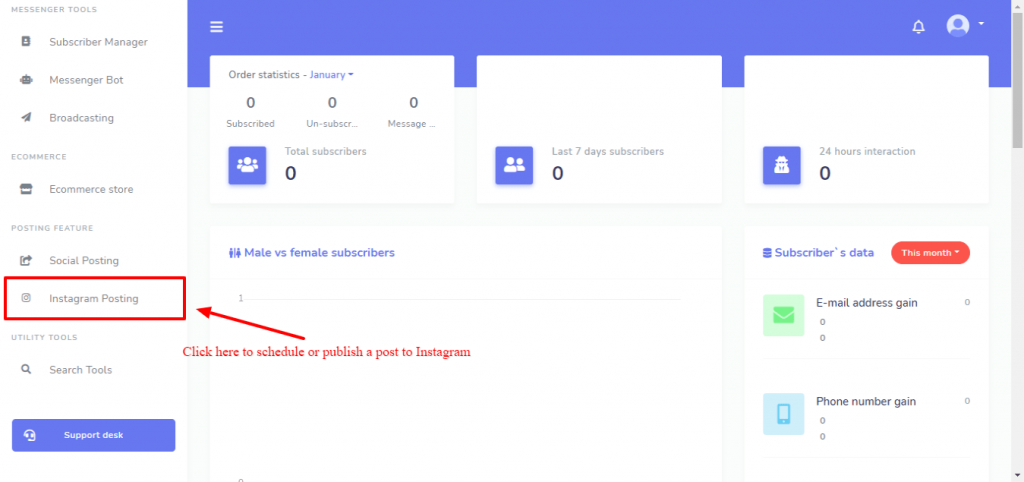
As soon as you click on the “Instagram Posting” an interface to create an Instagram post will appear. Click on the “Create new post” button to create an Instagram post. You can create a scheduled post or you can just publish the post for your Instagram.
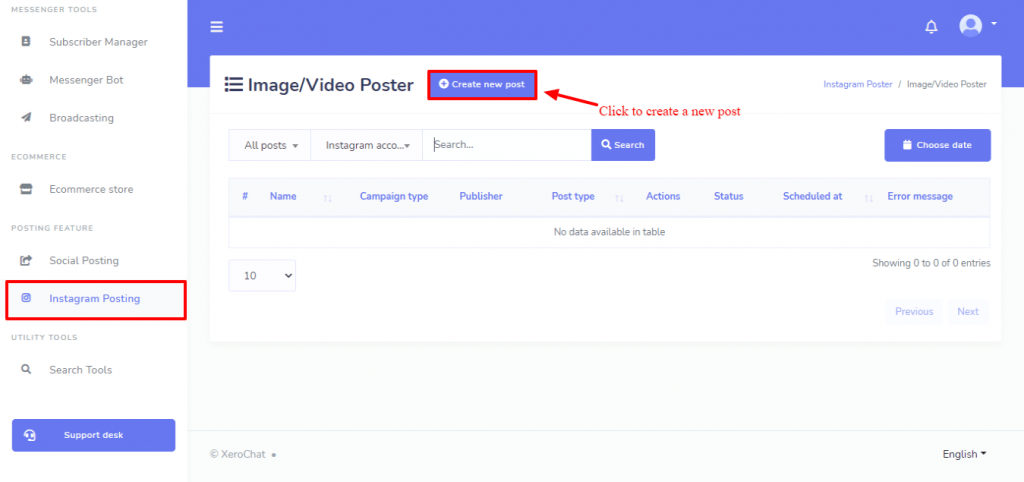
When you click on the “Create new post” button an interface will appear to create the Instagram post. You can create a scheduled post or you can just publish the post to Instagram from here.
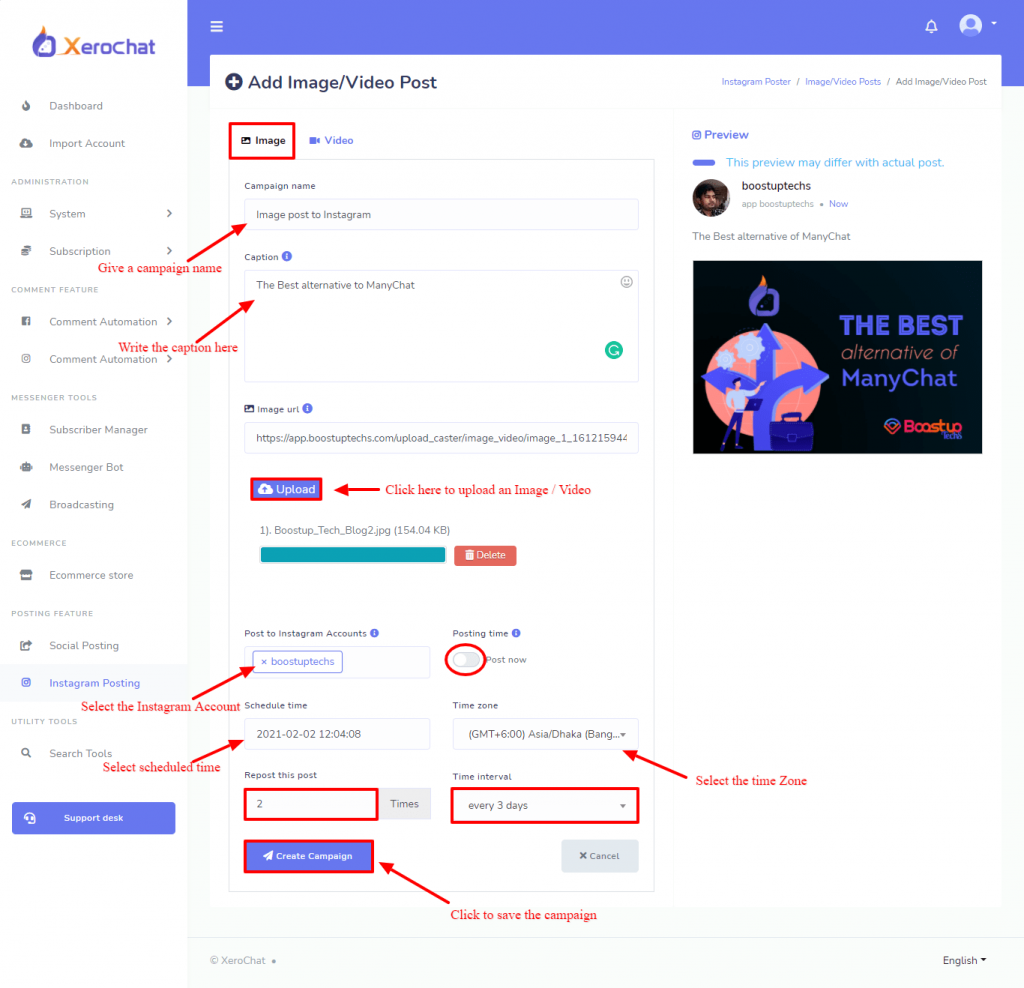
We can create 2 types of post for Instagram, an Image or a Video post. Click on the type of post you want to create, select Image or video according to your post type. Then give a campaign name, put a caption for your post and then upload the image or video. Instagram has some restrictions on the Image size and the video duration, image Instagram supports only JPEG formats, and the image’s aspect ratio must fall within a 4:5 to 1.91:1 range. And video duration must be between 3-60 seconds also video file size should be a maximum of 100 MB.
When you are done with the Image or video upload, select the Instagram account for which you want to create the post. Then select whether to create a scheduled post or publish the post. If you just want to publish the post then select “post now “(Button), but if you want to create a scheduled post you need to unselect the “post now” (Button) and select the scheduled time and the time zone. We can also repost the same post over time, for that, select the number of repost time and give a time interval for the re-post on the respective form field. Then click on the “Create Campaign” button to save the campaign.
You can view the report, edit and delete the campaign from the campaign lists. To do that click on the Action Button of the respective campaign, you can see the options to view the report, edit and delete the campaign. This will help you to monitor your campaign and also will help to edit the campaign whenever you want.
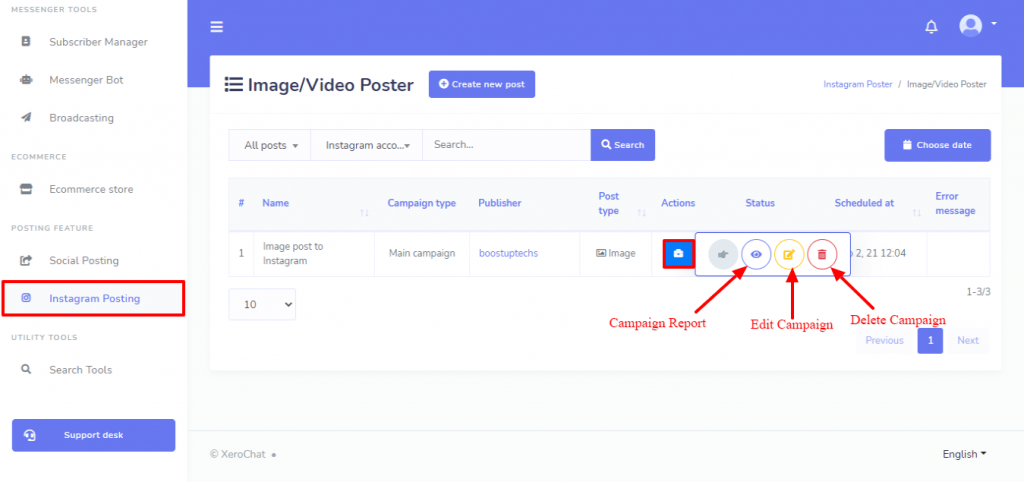
This fantastic feature of ChatPion for Instagram posting will help you to grow the audience on your Instagram profile by creating your desired scheduled post. Now you can post on your Instagram profile whenever you want.
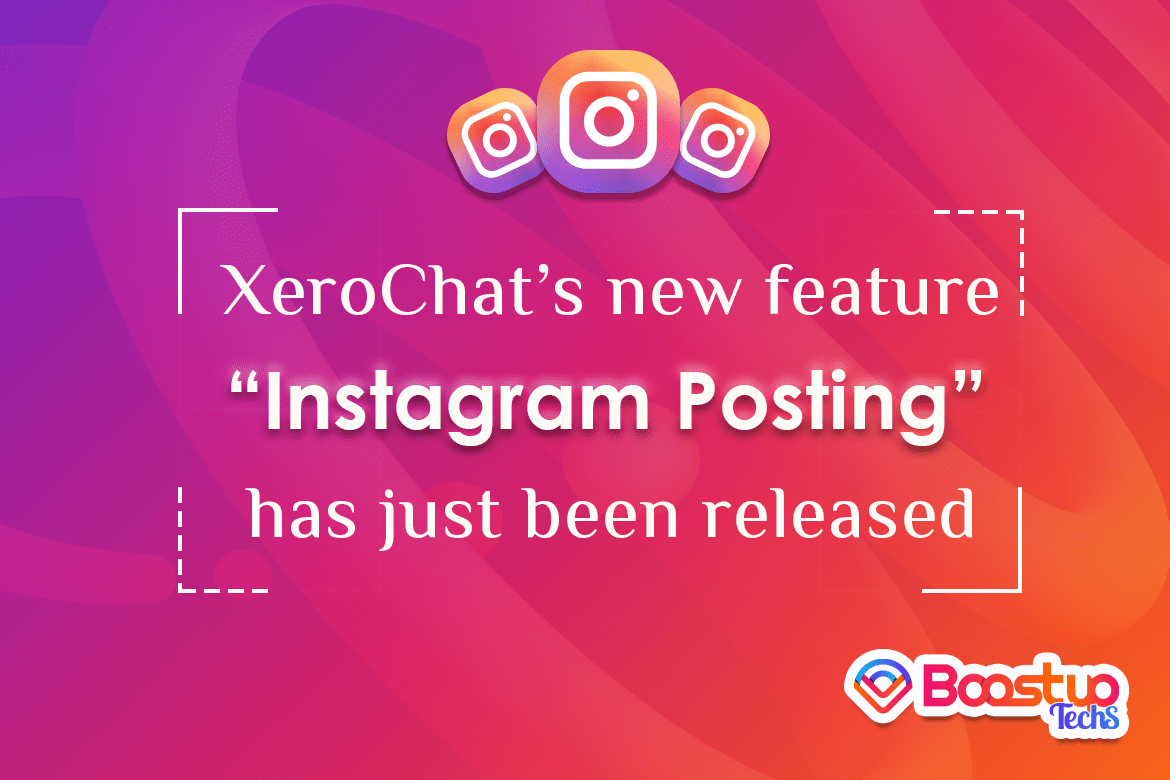
5 comments
Hey There. I found your weblog the use of msn. This is an extremely smartly written article. Tana Miner Loseff
Thank you.
Hey There. I found your blog using msn. This is a really well written article. Tarra Amble Guglielmo
Hello, after reading this awesome post i am as well cheerful to share my experience here with colleagues. Benoite Mayor Cameron
The true answer